Technical Frequently Asked Questions

If you are on this page, you likely have a technology problem you are not sure how to resolve. We’re sorry that you are not finding success with your tech and we’re here to help! You may not find it surprising, but many of the questions that the tech support team hears, are repeat questions! Some are easy enough to fix on your own so that you can get on your way to learning. We’ve listed many of those here for you. We will keep this FAQ list updated as we hear from our students and staff. If you have a question not listed here, let us know when you get to the end that you cannot find your answer and we’ll engage to help you!
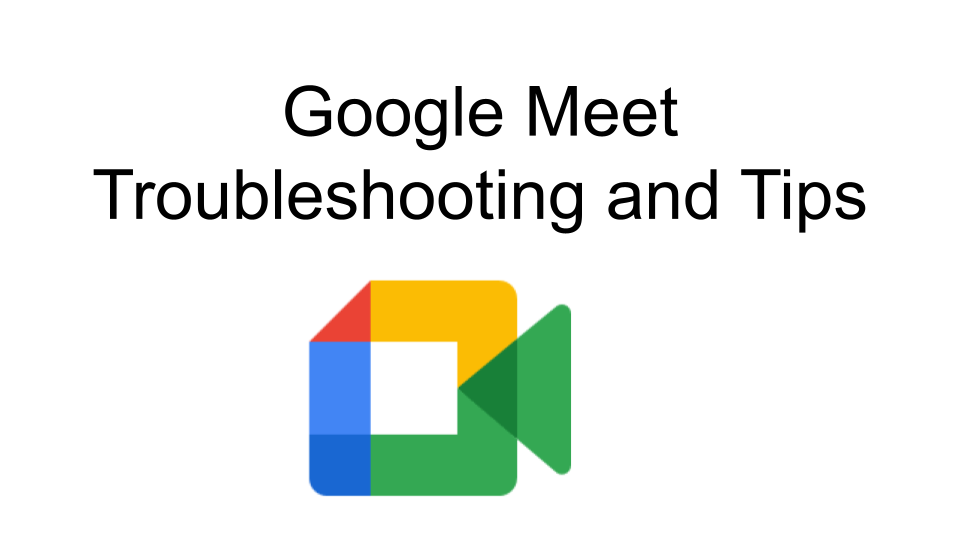 Google Meet Troubleshooting and Tips
Google Meet Troubleshooting and Tips
Please check out the Google Meet Troubleshooting and Tips guide
from the Wayne eLearning Team.
We are having trouble connecting to a Google Meet or are being dropped from Meets.
Response:
- Make sure all other streaming services are not being used, examples would be Netflix, streaming music, some cable services, etc).
- Close all non-needed tabs on the devices and if possible reduce the number of people on Meets at the same time.
- Turn off the camera
- Make sure the camera resolution is set to default (in the settings in Meet, click on the three dots)
- Choose another option under ‘Receive Resolution’ in settings
- Turn off any extensions
I lost my charger, how do I get a new one?
Response: You can order replacement chargers on Amazon here. All the devices assigned to students use the same charger. Please note, all devices are to have an AC adapter with them when turned in each year or a charge will be billed to the family.
I lost my Stylus Pen, how do I get a new one?
Response: You can order replacement Stylus Pens for Lenovo 500e Chromebooks on Amazon here.
When I boot my Chromebook, it comes up to an “Enterprise Login” page. Now what?
Response:Your Chromebook has been “wiped”, that is to say cleaned of its connection information. You will need to take it to a TA in your school or bring it to a Repair Day to have it re-enrolled in the Wayne Google environment.
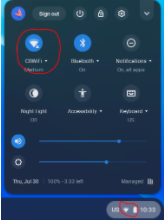 I can log into my Chromebook, but then can’t browse anywhere.
I can log into my Chromebook, but then can’t browse anywhere.
Response: Check your network connection in the lower right corner. Click on the WiFi icon, then check to see that you are really connected to a valid network.
I’m having trouble logging in to itsLearning.
Response: Once you are logged in to the “Wayne Learning Hub” access to ItsLearning should not require you to login. If you are still having trouble accessing ItsLearning, try clearing your browser history.
To clear your browser history, Click the 3 dots in the top right corner of the browser, history, history, clear browsing data, set time range to “all time”, ensure that all 3 boxes are checked, clear history, close and reopen chrome.
I lost my Quick Card and need another one.
Response:Let your teacher know and they can send or print a new one for you.
What if I don’t have a login for Skyward Family Access or my login doesn’t work?
Response: Email login.resolution@wayne.k12.in.usPlease include the following information in your email:
- Your name and the relationship(s) to the student(s)
- Name of student(s) and school(s)
- Phone number with area code to verify the request
I forgot my password to log in or for the Wayne Learning Hub.
Response: Contact your teacher they will be able to reset your password.
My child cannot get into their online textbook or digital learning software (Savva, IXL, HMH, McGraw-Hill, etc).
Response:Let your child’s teacher know and they will have someone look into it.
I am not getting ParentSquare messages/announcements.
Response:If you are a guardian in Skyward, then please check with your school admin for support in checking that your info in Skyward is up to date. If you are not a guardian in Skyward, then you will not be able to access ParentSquare. If you should be a guardian in Skyward and are not, reach out to your school admin for help.
My device is not connected to the Internet, what should I do?s.
Response:First, watch the “connect your Wayne device to WiFi” video.
Second, consider which wireless situation you have and watch one of these more detailed solution videos in this dashboard.
Do I ever need to shut down or reboot my Chromebook?
Response: Yes, at least once a day.
Closing the lid on your Chromebook does not perform a “shut down”. Performing a “Shut down” cleans up the Chromebook resources, and provides any updates required to stay compatible with our systems. Not performing a daily “Shut down” can cause problems such as slowness, screen freezing, random disconnects from apps such as Meet, and not being able to connect to the internet.
To “Shut down” a Chromebook,
-
- “Sign out”, click on the toolbar at bottom right of the screen to see sign out.
- The screen will turn blank, wait for the screen to display again.
- Select “Shut down” in the lower left hand corner of the screen.
- Close the lid.
>> I cannot find the answer to my question here.

